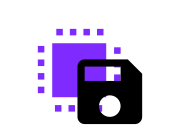
Saving code on Espruino
Normally when you upload code to Espruino via the IDE, it is stored in Espruino's RAM. If you reset the board or power is lost, all your code will be lost.
However it's easy to save your code to flash memory and make it permanent.
Summary
On normal Espruino devices, just type save() on the left-hand side of the IDE and the current state of
Espruino including all saved code will be written so that it is loaded at boot time.
save() doesn't work on Bangle.js watches, since you wouldn't want to save the current state of the device
(including any Widgets/etc) into flash memory.
There are other methods of saving code that can be more efficient, or can allow you to do things like saving constants.
You can change methods using the down-arrow below the Upload icon in the IDE,
or under Communications in the Settings window. See below for more
information.
Boot Process
To understand how best to save data, it's best to know how Espruino loads saved code.
When Espruino starts up, it does a few things:
- If
BTN1is pressed or if it reset because of a call toreset(), it setshasBeenResettotrue. - If
hasBeenResetwasn't set, it looks for a compressed image (.varimgin Storage) of the interpreter's state that was saved withsave(). If it exists it unpacks it into RAM. - (2v19 and later) If this is the first boot right after power on, executes
.bootPowerOnfrom Storage. (On Bangle.js this is not executed ifBTN1is held down, but all other devices execute them each time) - (2v00 and later) Looks for files in Storage named
.boot0,.boot1,.boot2and.boot3and executes them in sequence. (On Bangle.js these are not executed ifBTN1is held down, but all other devices execute them each time) - Looks in Storage for a file named
.bootrstand executes it if it exists (see Save on Send below) If
hasBeenResetwasn't set and.bootrstwasn't found in the last step, it looks in Storage for a file named.bootcdeand executes it (see Save on Send below)Initialises any previously-initialised peripherals
- Runs any handlers registered with
E.on('init', function() { ... }); - Runs a function called
onInit()if it exists.
If Espruino is reset with load() it follows the same steps as above, with hasBeenReset to false.
However in Espruino 2v05 and later, load(filename) will follow the same steps but will load the
specified file instead of .bootcde/.bootrst.
There are two main ways to save code with Espruino:
save()
If you type save() on the left-hand side of the IDE after your code is
uploaded, the contents of Espruino's RAM at that point will be compressed
and written in to flash memory.
This includes:
- All variables and functions
- Any watches created with
setWatch - Timeouts and intervals created with
setTimeoutandsetInterval - All Pin states
When power is next applied, Espruino will load the information back out of flash and will resume where it left off. You can think of this a bit like 'hibernate' on a PC.
This is the standard way of saving code in normal Espruino devices (it is not suitable for Bangle.js), and it means that you can interact with your code on the left-hand side of the IDE, changing variables and functions, and can then save everything - including your changes.
For instance, if you upload the code var t = E.getTemperature() and type
save(), t will contain the temperature of the device at the time that
you uploaded - not at the time the device started, or even the time you
typed save().
However, this means that any code that was executed at upload time will not
be re-executed. For instance you may have some external hardware like an LCD
display connected to Espruino - after applying power, the LCD will need to be
initialised (since it can not remember its state). In this case you can
create a function called onInit (or add a E.on('init', function() { ... })
listener) that is automatically called by the interpreter when it
initialises.
Once code is saved, you can return the interpreter to a 'clean' state
with reset(). This won't clear out any of the saved data in flash, so
if you reboot the device (or call load()) it will re-load your previously
saved state. To completely clear out saved code, run reset() and then
run save() to save the clean state back into flash memory.
Pros
- Once you have your software working, you can just
save()and it will keep working - You can make changes to
save()d code and can then typesave()again to save your changes - JS code isn't stored in flash as plain text, so is harder for a malicious user to extract
E.setFlags({pretokenise:1})will allow JavaScript code in RAM to be heavily compacted, and to execute more quickly.
Cons
- Not as memory efficient since everything is stored in RAM
- Some formatting of the code inside functions may change, and comments outside functions won't be saved
- Any code that has to be run at startup needs to be placed in a function called
onInit, or aE.on('init', function() { ... })event handler
Gotchas
- Unless you use
onInitorE.on('init', ...), code won't run at boot time. - Since
setWatchandsetIntervalare remembered, if you call them inonInitand thensave()multiple times, you can end up with multiple copies. You can useclearInterval()andclearWatch()inonInitto avoid that. - When uploading code with an
onInit()orE.on('init', ...)function the function won't be called at upload time and to test you'll have to eithersave()or callonInit()manually.
Save on Send (to Flash)
Save on Send is an option in the Espruino IDE. Behind the scenes it uses
the E.setBootCode command to save JS code directly into Espruino's
flash memory. When Espruino boots up, it then executes the JavaScript code.
This is similar to the way you'd program a 'normal' microcontroller.
For instance, if you upload the code var t = E.getTemperature() with
Save on Send enabled, t will be set to the temperature every time
the device is powered on (in contrast to what happens when you use save().
Save on Send (in the Communications section of the IDE) has three settings:
No- code is uploaded to RAM, but can be saved withsave()(as above).RAMis displayed below the upload icon.Yes- JavaScript code is saved to flash and loaded at boot time.Flashis displayed below the upload icon. Ifreset()is called, Espruino will remove all code from RAM and will not execute the saved JS code. This saves your JS code to a file in Storage called.bootcde.- (deprecated)
Yes, execute even after reset()- JavaScript code is saved to flash and loaded even after boot.⚠Flashis displayed below the upload icon. Ifreset()is called, Espruino will remove allsave()d code from RAM, but will still execute the JS code that you saved. See the 'Both Options' section. This saves your JS code to a file in Storage called.bootrst. We've now removed this option from the Web IDE as it is dangerous and is almost certainly not what is required in 99% of cases. If you still wish to use it, you can choose to save to Storage as.bootrst.
To remove any code saved with Save on Send, simply call E.setBootCode() with
no arguments.
Pros
- Runs all code at boot-time, so there's no need for an
onInit()function - The code inside each function is kept in Flash memory, so doesn't use up
as much RAM. This is also true for Modules if
Modules uploaded as functionsis enabled in the IDE.
Cons
- Your JavaScript code is stored in flash as plain text, so can easily be read out
- If you make changes using the left-hand side of the IDE, there is no way to save them
E.setFlags({pretokenise:1})will have no effect, since a function's code will be kept in Flash (you can still add"ram"as the first item in a function to force it to be loaded into RAM and pretokenised)- It isn't possible to run code at upload time - code only ever runs when the device powers on.
Gotchas
- If you turn on
Save on Send, upload code, and then turn it off, you can be left with both bits of code in Espruino at the same time (see 'Both Options' below). - If you call
save()after having saved to flash using a method below, you may getGot EOF expected ..., [ERASED]errors. These happen because there were function definitions in RAM that referenced code in Flash that is no longer there.
To Storage
This is just like Save on Send (to Flash), but on Espruino 2v05 and later
you may call load(filename) to reset and load JavaScript code from a named
file stored on Espruino.
Combining options
It is possible to combine Save on Send and save() - see Boot Process
above for more information.
This allows you to write separate code with Save on Send that can ensure
certain things are always done, regardless of the code saved with save().
You can even add files called .boot0, .boot1, .boot2 and .boot3 to
add extra code that doesn't interfere with code saved in other ways. You
could for instance add the following code:
require("Storage").write(".boot0", `
WIFI_NAME = "MyWiFi";
WIFI_PASS = "HelloWorld123";
`);
To ensure that you always had the variables WIFI_NAME and WIFI_PASS
defined regardless of what other code you uploaded.
For instance if you're making a device like the Espruino Home Computer
then you might want to use Save on send or .boot0 to save all the code that initialises
the display and keyboard. The computer can then be programmed and its state
saved with save(), but regardless of what is saved to the device you will
always be able to rely on the display and keyboard being set up correctly.
Notes
You may be able to save code to Espruino that puts it into a state that stops you from reprogramming it. On most boards, holding down a button while applying power can be used to force the device to boot without loading any of the saved code. Take a look at the information page on your specific board for more information.
This page is auto-generated from GitHub. If you see any mistakes or have suggestions, please let us know.