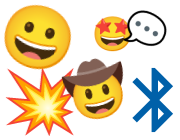
Bluetooth LE Emoji Advertising
Normally Espruino devices advertise themselves as the device name followed by
the last 4 digits of their MAC address, however that's easy to change with
NRF.setAdvertising:
NRF.setAdvertising({},{name:"Hello"});
However you're not just limited to normal ASCII text, because Bluetooth advertising names are in UTF8 which allows pretty much any character type, including Emoji.
Not all Espruino devices natively support UTF8 (only Bangle.js at the moment), so to reliably use Emoji we'd recommend that you include the raw UTF8 character codes.
So for instance if you'd like your Espruino device to advertise as a car 🚘, you
can use NRF.setAdvertising({},{name:"\xF0\x9F\x9A\x98"});
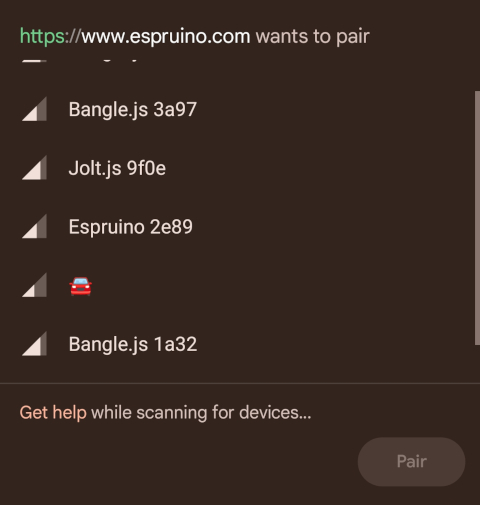
NOTE: The Web IDE recognises devices it can connect to in two ways: by their name,
and by the Nordic UART service they advertise as a scan response. If you change the name
then the IDE only has the service to work off, and in high Bluetooth traffic areas
or if you have disabled scan response with scannable : false,, the IDE will be
unable to find your device.
To work out what codes to use, you have two options:
Use a website
Emoji and UTF8 codes are available at various different websites, but this one in particular is a useful list, with the UTF8 codes in the correct format:
https://apps.timwhitlock.info/emoji/tables/unicode
So if for instance you'd like to use a sunflower 🌻 search in that list for sunflower
and then copy the text under the Bytes (UTF-8) column: \xF0\x9F\x8C\xBB
NRF.setAdvertising({},{name:"\xF0\x9F\x8C\xBB"});
And now your Espruino will appear as a sunflower!
Use a Web Browser / Node.js Console
Open the debug console in Chrome by hitting F12 (or choosing it from a menu).
Paste in the following - replace the dog emoji with what you want:
console.log(Array.from(new TextEncoder().encode("🐕")).map(z=>"\\x"+z.toString(16).padStart(2,0)).join(""))
And you should see something like \xf0\x9f\x90\x95 printed to the console, which you can then
copy and paste into Espruino!
This page is auto-generated from GitHub. If you see any mistakes or have suggestions, please let us know.