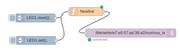
Bluetooth LE and Node-RED with MQTT
The easiest way to get started with Puck.js and Node-RED is to use the EspruinoHub software on a Raspberry Pi. This provides a bridge between Bluetooth Low Energy and MQTT.
To get this set up, please follow the instructions on the EspruinoHub GitHub page
Getting Started
Once the server is installed, you can access Node-RED via HTTP on port
- For instance at http://raspberry:1880
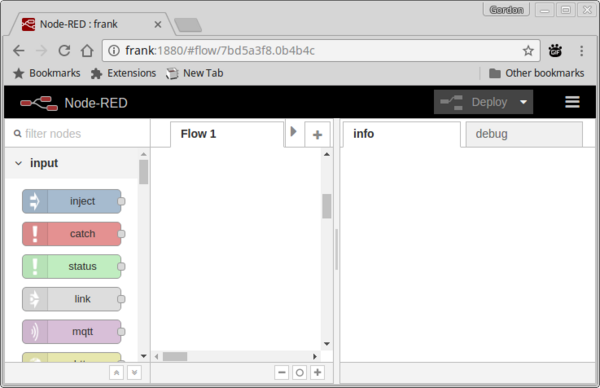
To start receiving MQTT packets:
- Drag an
mqttinput node and adebugoutput node onto the page, and connect them together. - Double-click on the
mqttnode, and:- Make sure
Serversayslocalhost:1883(you'll need to add a new server the first time you use Node-RED) - Make sure
Topicsays/ble/#-#is a wildcard in MQTT
- Make sure
- Now click
Deployin the top right - Make sure the button to the right of the
debugnode is bright green
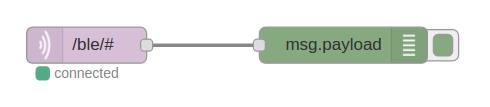
- Click on 𝍢 in the top right,
View, and thenDebug messages
You should now see a whole load of advertising messages appearing:
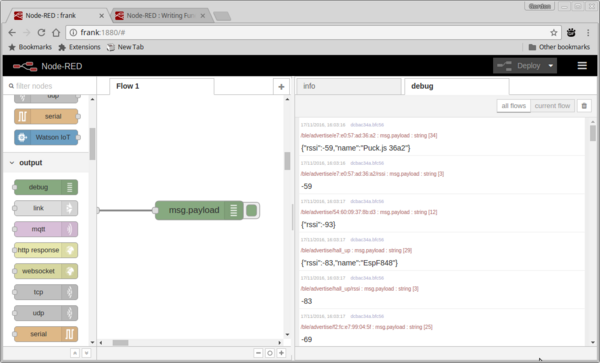
If you modify your Puck's software to use the NRF.setAdvertising
function then the new information you are advertising will also appear in the
debug messages.
Narrowing it down
Getting all the adverising information isn't very useful, but
we can easily narrow it down by changing Topic in the mqtt input.
In my example, there was /ble/advertise/e7:e0:57:ad:36:a2/rssi in
the Debug pane. This is the rssi (signal strength) of advertising packets
from the Puck with address e7:e0:57:ad:36:a2.
To listen to all messages from e7:e0:57:ad:36:a2 we could use
/ble/advertise/e7:e0:57:ad:36:a2/# but as we're just interested in
rssi we'll use the full path in topic. Change the address to the address
that was reported in your debug window.
If you hit Deploy now you'll see just the rssi value reported.
Graphing the Data
If you followed the instructions for EspruinoHub you should also have the UI library installed.
- Grab a
chartelement fromui - Connect it up to the
mqttnode - Double-click on it and give it a name
- Now click
Deploy - You can now go to
http://raspberry:1880/uiin your web browser, and you'll see a UI with a graph. The moreuiwidgets you drag into your Node-RED flow, the more you'll see in the UI frame.
Using the data
Perhaps we want to use the signal strength to make something happen when the Puck is nearer than a certain distance away (so a certain signal strength).
- From the debug messages, figure out a good value for signal strength to use (remember it's negative!).
- Drag a
functionblock on, double-click it and use the following code inside it, where-70is replaced with your value:
msg.payload = msg.payload > -70;
return msg;
- Now link it inbetween
mqttanddebug, You can delete existing links by clicking them and pressing delete. - Click
Deploy- the number will now change to a boolean which will change to true when the Puck is closer than a certain distance. - The RSSI value can fluctuate, so you might want to draw on a
smoothNode to smooth it out:
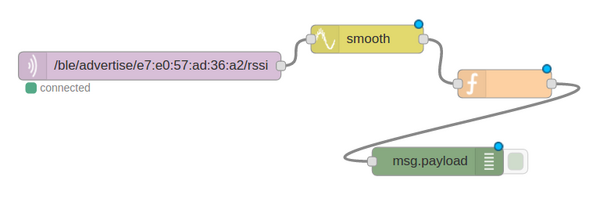
Doing something
Now you might want to do something with that information. If you have used
a Raspberry Pi, you can drag out an rpi gpio block to change the value on
a GPIO pin with the value you now have.
Or you might want to send an email with the email block. The problem is
that you don't want to send an e-mail several times a second. You only
want something to happen when it changes.
For this you need to use the unhelpfully named rbe (Report By Exception)
block. This will only let messages through if the value in them has changed.
Detecting Button presses
Since Puck.js has a button, detecting button presses is an obvious thing to want to do. We can't guarantee that every single advertising packet Puck.js sends will be received, so we need an error-tolerant way of detecting a press.
A simple way to do that is to send a number that increments every time the button is pressed. That way, even if some advertising packets are missed, as long as the hub detects that the value has changed it'll know a button has been pressed.
Some code to do this on Puck.js would be:
var pressCount = 0;
setWatch(function() {
pressCount++;
NRF.setAdvertising({
0xFFFF : [pressCount]
});
}, BTN, { edge:"rising", repeat:true, debounce:50 });
The choice of 0xFFFF for the advertising is completely random.
You can then use the rbe (Report By Exception) block to detect
when the received count has changed - for example:

In this case show toast just presents a banner to anyone that is
currently viewing the UI page. This method could be used for detecting
any kind of event - not just button presses.
Detecting presence
You can also detect when a beacon is available, and when it disappears (that is, there is no advertising message for 1 minute).
Simply subscribe to the /ble/presence/de:vi:ce:ad:dr MQTT topic,
and you'll get a 1 when it appears, and a 0 when it disappears.
Controlling the Puck
The next step is to send a message to the Puck when something happens.
This time we'll just add some buttons to trigger events.
- Add two
injectbuttons - Double-click on one and set
PayloadtoLED1.set(); - Double-click on the other and set
PayloadtoLED1.reset(); - Now drag in a
functionnode and connect them both to it - Double-click on it and set the code to:
msg.payload += "\n";
return msg;
This will add a newline to the commands which are to be send (which is needed so Puck.js knows it's the end of a command).
- Finally drag an
mqttoutput, and set the topic to/ble/write/e7:e0:57:ad:36:a2/nus/nus_txwhere the address is the address of your device.
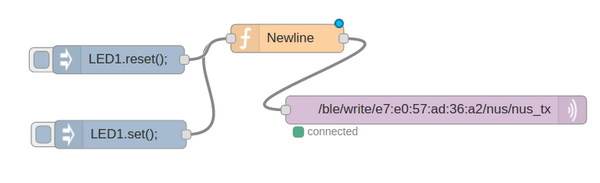
And you're done! Click Deploy and when you click the buttons you'll be able
to turn the LED on or off. You can use this functionality to execute functions
that you have previously defined on the Puck as well.
Note: The format is /ble/write/de:vi:ce:ad:dr/service/characteristic, so
you don't have to write to the Nordic UART on Puck.js. You can define your own
services and write directly to those (the format is either 6e400001b5a3f393e0a9e50e24dcca9e
for 128 bit uuids or abcd for 16 bit UUIDs).
More!
You can also make Node-RED talk to IFTTT, with the node-red-contrib-ifttt module.
- Log into your Raspberry Pi as the
piuser - Type
cd .node-red - Type
npm install node-red-contrib-ifttt - Restart Node-RED with
node-red-stopthennode-red-start
Now you'll have an IFTTT block that you can use to trigger IFTTT events!
This page is auto-generated from GitHub. If you see any mistakes or have suggestions, please let us know.