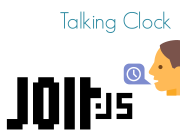
Jolt.js Talking Clock
You can use Jolt.js's high power outputs for driving speakers. In this example we'll make a clock that will speak the time whenever it is moved. Multiple sound samples are stored (one for each number) and are then played in order.
Note: the video above shows a capacitor on the speaker, but you don't need that using the wiring below.
To do the audio playback we're using the Waveform class.
You'll Need
- A Jolt.js with 2v24.80 or later firmware
- A Qwiic cable (supplied with Jolt.js)
- A Speaker (I used a 2 inch, 8 Ohm speaker)
- Vibration Sensor (optional)
Note: This will work on other Espruino devices as well, you just need a method of providing enough power for a speaker (which Jolt.js has built in).
Sounds
First we need to make the sounds we'll use. We're going to make 1 to 19, and then 20/30/etc, so we can say twelve o'clock or nine fourty five.
If you want to skip this, the pre-generated files are available here - skip to the end for upload instructions.
You'll need ffmpeg and python (with pip installed). We'll install a Text To Speech tool for which we'll use Piper - type this in a terminal:
pip install piper-tts
Now we'll output our sounds (do this in a new directory):
echo "One" | piper --model en_GB-alan-medium --output_file 1.wav
echo "Two" | piper --model en_GB-alan-medium --output_file 2.wav
echo "Three" | piper --model en_GB-alan-medium --output_file 3.wav
echo "Four" | piper --model en_GB-alan-medium --output_file 4.wav
echo "Five" | piper --model en_GB-alan-medium --output_file 5.wav
echo "Six" | piper --model en_GB-alan-medium --output_file 6.wav
echo "Seven" | piper --model en_GB-alan-medium --output_file 7.wav
echo "Eight" | piper --model en_GB-alan-medium --output_file 8.wav
echo "Nine" | piper --model en_GB-alan-medium --output_file 9.wav
echo "Ten" | piper --model en_GB-alan-medium --output_file 10.wav
echo "Eleven" | piper --model en_GB-alan-medium --output_file 11.wav
echo "Twelve" | piper --model en_GB-alan-medium --output_file 12.wav
echo "Thirteen" | piper --model en_GB-alan-medium --output_file 13.wav
echo "Fourteen" | piper --model en_GB-alan-medium --output_file 14.wav
echo "Fifteen" | piper --model en_GB-alan-medium --output_file 15.wav
echo "Sixteen" | piper --model en_GB-alan-medium --output_file 16.wav
echo "Seventeen" | piper --model en_GB-alan-medium --output_file 17.wav
echo "Eighteen" | piper --model en_GB-alan-medium --output_file 18.wav
echo "Nineteen" | piper --model en_GB-alan-medium --output_file 19.wav
echo "Twenty" | piper --model en_GB-alan-medium --output_file 20.wav
echo "Thirty" | piper --model en_GB-alan-medium --output_file 30.wav
echo "Fourty" | piper --model en_GB-alan-medium --output_file 40.wav
echo "Fifty" | piper --model en_GB-alan-medium --output_file 50.wav
echo "Oh Clock" | piper --model en_GB-alan-medium --output_file oclock.wav
You can change the voice my changing the model to one of those listed on https://github.com/rhasspy/piper/blob/master/VOICES.md
And now we convert these to 4kHz 8 bit to play on Espruino:
ffmpeg -y -i 1.mp3 -acodec pcm_u8 -f u8 -ac 1 -ar 8000 1.pcm
# and so on...
# Or in Linux/WSL/Mac to covert them all:
for f in *.wav; do ffmpeg -y -i "$f" -acodec pcm_u8 -f u8 -ac 1 -ar 8000 "${f%.*}.pcm"; done
Now you need to upload the files. Go to the Web IDE and click the Storage icon (looks like a Hamburger). Now click Upload Files
and select all of the .pcm files in the directory. You'll be prompted with a menu for each one asking what to name it - just click Ok,
and after a few minutes you should have uploaded all your files.
Wiring Up
- Attach the one side of the speaker to Jolt.js's
H0terminal - Attach the other side of the speaker to Jolt.js's
H1terminal
To connect the vibration sensor and allow the sounds to play when vibration is detected,
connect one side to the Qwiic connector SCL (yellow wire) and the other to VCC (red wire),
then push the Qwiic connector into Q0.
Note: you can use pretty much any pins for the vibration sensor including the pads on the rear of the Jolt.js, however you can't directly use the Terminal block as these are only analog inputs.
Software
You can now upload the following software - this will convert the time
into a series of sounds, for instance [1, "oclock"] or [11, 40, 5],
and will then instruct playSounds to play them in order.
It'll do this once at startup, and once whenever the button is pressed or motion is detected with the vibration sensor.
var speaking = false; /// Are we currently speaking?
// Turn the speaker output on
function spkOn() {
speaking = true;
analogWrite(H0, 0.5, {freq:80000});
analogWrite(H1, 0.5, {freq:80000});
return new Promise(resolve => setTimeout(resolve, 100));
}
// Turn the speaker output off
function spkOff() {
H0.read(); // make output turn into input -> turn drivers off
H1.read(); // make output turn into input -> turn drivers off
speaking = false;
}
// Play an array of sounds
function playSounds(arr) {
console.log("Playing", arr);
var promise = spkOn();
arr.forEach(sound => {
promise = promise.then(() => new Promise(resolve => {
// Play one sound
var f = require("Storage").read(sound+".pcm");
var w = new Waveform(E.toArrayBuffer(f));
w.startOutput(H0,8000,{pin_neg:H1});
w.on("finish", () => {
w.removeAllListeners("finish");
resolve();
});
}));
});
return promise.then(() => spkOff());
}
function sayTime() {
function getNumberSounds(num) {
if (num<20) return [num];
var units = num%10;
var tens = num - units;
return [tens,units];
}
var d = new Date();
var sounds = getNumberSounds(d.getHours());
var minutes = d.getMinutes();
if (minutes)
sounds = sounds.concat(getNumberSounds(minutes));
else
sounds.push("oclock");
playSounds(sounds);
}
// Play whenever the button is pressed
setWatch(function() {
if (!speaking)
sayTime();
}, BTN, {repeat:true});
// Play whenever Q0 scl (movement sensor) is pulled high
pinMode(Q0.scl, "input_pulldown");
setWatch(function() {
if (!speaking)
sayTime();
}, Q0.scl, {repeat:true, edge:"rising"});
// Play once at startup
sayTime();
This page is auto-generated from GitHub. If you see any mistakes or have suggestions, please let us know.