Pixl.js Home Computer
Many of us learnt to program on Sinclair Spectrums, Commodore 64s, BBC Micros or similar. Computers that booted straight up to a prompt and that encouraged you to play with them.
In this tutorial you'll learn how to make your own JavaScript computer in a few hours using Espruino - no soldering required!

Also see the original Espruino Home Computer with a VGA output.
You'll Need
- An Espruino Pixl.js
- A piece of plastic or wood to act as a base
- A Breadboard
- 4x 4x4 KeyPads
- Lots of Stickers
- 6 sets of 8x Male->Male Dupont-style Jumper wires (48 wires total) - matching multicoloured strips make life a lot easier
Wiring Up
Stick your 4 KeyPads next to each other on your base (they're sticky-back). You may want to trim their edges down, but be careful not to trim too far or you might cut some contacts off.
Stick your breadboard down in the middle - it's sticky-back too!

Split the jumper wire into 4 lengths of 8 - try and keep the colours the same on each.
Stick the wires into the KeyPads, making sure the colours all match.
Fold the wires back and tape them to the rear of your base. You might want to add some sticky feet to save the wires from getting bent at too much of an angle.

- Now you need to wire the keyboard. Each 4x4 keypad is arranged as a grid, and we're wiring them as if they were themselves in a 2x2 grid - making a big 8x8 grid of buttons.
With the keypads numbered left to right this would look like:
| D8 | D9 | D10 | D11 | D12 | D13 | SDA | SCL | |
|---|---|---|---|---|---|---|---|---|
| D0 | 1 | 1 | 1 | 1 | 2 | 2 | 2 | 2 |
| D1 | 1 | 1 | 1 | 1 | 2 | 2 | 2 | 2 |
| D2 | 1 | 1 | 1 | 1 | 2 | 2 | 2 | 2 |
| D3 | 1 | 1 | 1 | 1 | 2 | 2 | 2 | 2 |
| D4 | 3 | 3 | 3 | 3 | 4 | 4 | 4 | 4 |
| D5 | 3 | 3 | 3 | 3 | 4 | 4 | 4 | 4 |
| D6 | 3 | 3 | 3 | 3 | 4 | 4 | 4 | 4 |
| D7 | 3 | 3 | 3 | 3 | 4 | 4 | 4 | 4 |
Wire as below into 4 groups of 4 wires across the breadboard (check the colours of wires in the images), with left to right:
- KeyPad 1 First 4 wires -> first group of 4 on breadboard ->
D0,D1,D2,D3 - KeyPad 1 Second 4 wires -> third group of 4 on breadboard ->
D8,D9,D10,D11 - KeyPad 2 First 4 wires -> first group of 4 on breadboard ->
D0,D1,D2,D3 - KeyPad 2 Second 4 wires -> fourth group of 4 on breadboard ->
D12,D13,SDA,SCL - KeyPad 3 First 4 wires -> second group of 4 on breadboard ->
D4,D5,D6,D7 - KeyPad 3 Second 4 wires -> third group of 4 on breadboard ->
D8,D9,D10,D11 - KeyPad 4 First 4 wires -> second group of 4 on breadboard ->
D4,D5,D6,D7 - KeyPad 4 Second 4 wires -> fourth group of 4 on breadboard ->
D12,D13,SDA,SCL
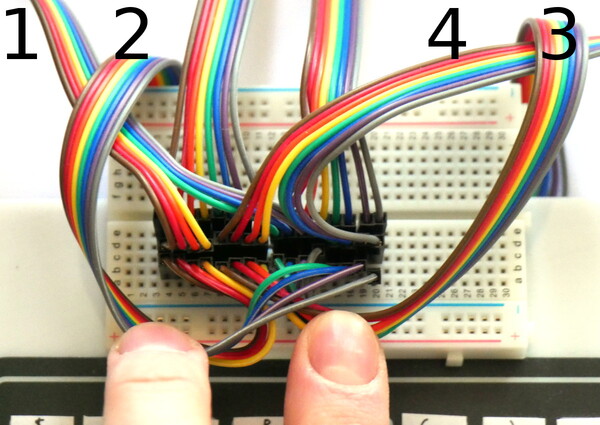
Note: Above we have 6 sets of 8 wires. The first 2 are from keypads 1 and 2, the second 2 are going to the Pixl.js, and the third 2 are to keypads 4 and 3.
- Add labels for the keys on your keyboard as below. If you're not in the UK you'll probably want to make your own key labels,
but you will need to change the
KEYMAPvariables in the code below.

Software
Make sure your Pixl.js has up to date firmware!
Put the following in the right-hand side of the Web IDE, click Send to Espruino, and when that is done type save() in the left-hand side.
The keyboard should now enter characters in the Web IDE window, and if you disconnect from Bluetooth then everything will start appearing on the Pixl's LCD.
// Keyboard wiring
var KEYROW = [ D7, D6, D5, D4, D3, D2, D1, D0 ];
var KEYCOL = [ A5, A4, D13, D12, D11, D10, D9, D8 ];
// Key Maps for Keyboard
var KEYMAPLOWER = [
"`1234567890-=\x08",
"\tqwertyuiop[]\n",
"\0asdfghjkl;'#\x84\x82\x85",
"\x01\\zxcvbnm,./ \x80\x83\x81",
];
var KEYMAPUPPER = [
"¬!\"£$%^&*()_+\x08",
"\tQWERTYUIOP{}\n",
"\0ASDFGHJKL:@~\x84\x82\x85",
"\x01|ZXCVBNM<>? \x80\x83\x81",
];
/* If a char in the keymap is >=128,
subtract 128 and look in this array for
multi-character key codes*/
var KEYEXTRA = [
String.fromCharCode(27,91,68), // 0x80 left
String.fromCharCode(27,91,67), // 0x81 right
String.fromCharCode(27,91,65), // 0x82 up
String.fromCharCode(27,91,66), // 0x83 down
String.fromCharCode(27,91,53,126), // 0x84 page up
String.fromCharCode(27,91,54,126), // 0x85 page down
];
// Shift status
var hasShift = false;
function setShift(s) {
hasShift = s;
// draw shift indicator on the screen
if (hasShift) {
g.setColor(1);
g.fillRect(105,0,128,6);
g.setColor(0);
g.drawString("SHIFT",107,1);
g.setColor(1);
} else {
g.setColor(0);
g.fillRect(105,0,128,6);
g.setColor(1);
}
g.flip();
}
// Convert an actual key into a sequence of characters
// And send to Loopback (where the console is)
function handleKeyPress(e) {
var kx = e>>3;
var ky = e&7;
if (ky>3) { // turn into long row
kx+=8;
ky-=4;
}
var key = hasShift ? KEYMAPUPPER[ky][kx] : KEYMAPLOWER[ky][kx];
if (key=="\x01") {
setShift(!hasShift);
} else {
setShift(false);
if (key && key.length) {
if (key.charCodeAt(0)>127)
key = KEYEXTRA[key.charCodeAt(0)-128];
Terminal.inject(key);
}
}
}
// set up the keypad
require("KeyPad").connect(KEYROW, KEYCOL, handleKeyPress);
Using

Now it's working:
- The keyboard can only detect one press at a time, so
Shifttoggles uppercase letters (with an indicator in the top right), and typing a letter reverts to lowercase. Holding downShiftand another key won't work. - Typing can be quite painful, so use the
Tabkey (on the left) as much as possible to fill in words! - The graphics for the screen is available via methods on the
gvariable - eg,g.fillRect(20,20,40,40)org.clear(). - A lot of IO is used for the keyboard, but you still have pins
A0,A1,A2andA3that you can use for connecting external hardware. reset()will reset everything - including your code for keyboard handling. To avoid this, turn onsave on send, even after resetin the Web IDE's communications options and upload again.- Your computer is surprisingly power efficient - you could still expect a roughly 20 day battery life - always on - off a single CR2032 battery!
What next?
- You could wire up a keyboard using proper tactile switches on protoboard
- With separate switches the
Shiftkey could be moved to its own wire, allowing it to be pressed alongside other keys.
This page is auto-generated from GitHub. If you see any mistakes or have suggestions, please let us know.