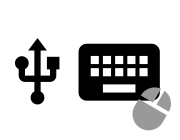
USB and USB HID
If you have a Bluetooth Espruino device, you can use Bluetooth HID
Both the Espruino Board and the Pico have USB ports. When connected to a PC, they appear as a Virtual Communications Port (VCP) - as if you plugged in a USB-Serial converter dongle. On that port there's the console interface, which allows you to write code on Espruino using nothing more than a simple serial terminal.
However Espruino Pico also contains a USB HID mode. This means that when set up, it can appear to be a USB Human Interface device such as a Mouse, Keyboard, or Joystick in addition to a Virtual Com Port.
To set this up, you need to use the E.setUSBHID function to set up the USB report descriptor for the USB HID device you want to emulate. In order to make this less painful, we've provided some modules to handle this for you.
Note: To use USB HID, you must unplug the Espruino board and then plug it back in. This means you'll need to run the save() command to save the code to your Espruino first, so that it isn't lost when the power goes off.
Keyboard
Handled by the USBKeyboard (About Modules) module.
var kb = require("USBKeyboard");
setWatch(function() {
kb.setModifiers(kb.MODIFY.SHIFT, function() {
kb.type("HELLO WORLD", function() {
kb.setModifiers(0, function() {
kb.tap(kb.KEY.ENTER);
});
});
});
}, BTN, {debounce:100,repeat:true, edge:"rising"});
To see the available keys/modifiers, check out on USBKeyboard (About Modules)
You could for instance store temperature readings, and then output them as keypresses when the button is pressed:
var kb = require("USBKeyboard");
var data = [];
setInterval(function() {
if (data.length>=40) data = data.slice(-39);
data.push(E.getTemperature());
}, 1000);
function outputData() {
var i = 0;
function outputLine() {
if (i>=data.length) return;
var s = data[i++].toFixed(2) + ",\n";
kb.type(s, outputLine);
}
outputLine();
}
setWatch(outputData, BTN, {debounce:100,repeat:true, edge:"rising"});
Mouse
Handled by the USBMouse (About Modules) module.
var mouse = require("USBMouse");
// When the button is pressed, move the mouse south-east by 20px
setWatch(function() {
mouse.send(20, 20, mouse.BUTTONS.NONE); // X movement, Y movement, buttons pressed
}, BTN, {debounce:100,repeat:true, edge:"rising"});
Available buttons are NONE / LEFT / RIGHT / MIDDLE.
Tablet
Handled by the USBTablet (About Modules) module.
var tab = require("USBTablet");
// When the button is pressed, mouse the cursor in a circle around the screen
setWatch(function() {
var p = 0;
var intr = setInterval(function() {
tab.send((Math.sin(p)+1)/2, (Math.cos(p)+1)/2, tab.BUTTONS.NONE);
p += 0.02;
if (p>Math.PI*2) clearInterval(intr);
}, 10);
}, BTN, {debounce:100,repeat:true, edge:"rising"});
Available buttons are NONE / LEFT / RIGHT / MIDDLE.
Media Controls
Handled by the USBMedia (About Modules) module.
var media = require("USBMedia");
setWatch(function() {
media.playpause(function() {
// command has been sent
});
}, BTN, {debounce:100,repeat:true, edge:"rising"});
Available functions are next / prev / stop / playpause / mute/ volumeUp / volumeDown.
Other devices
Other USB HID input devices can be emulated by providing the correct USB Report Descriptor (which you will have to find out or create). See the modules above for examples, as well as the USB.org HID page.
Note that USB MIDI is an Audio device - not a USB HID device - and so currently it is not supported.
This page is auto-generated from GitHub. If you see any mistakes or have suggestions, please let us know.