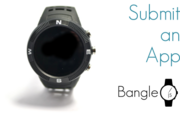
Adding an app to the Bangle.js App Loader
If you have an app (eg by following the Bangle.js First App tutorial), you might want to add it to the Bangle.js App Loader so you or others can easily install it.
Note: To keep things simple for everyone, the BangleApps Git repository and all code in it are MIT Licensed. By contributing an app you're agreeing that the code in it will be MIT Licensed too, and you need to be sure you don't include any copyrighted code data or images that you don't have the right to distribute freely.
Forking
The first step is to 'Fork' the existing Bangle.js App Loader (make your own copy).
- Go to https://github.com/espruino/BangleApps
- Click
Sign In/Sign Upin the top right - Now click
Forkup the top right of the BangleApp repository page
Enable GitHub Pages
Now, let's enable "GitHub Pages", which allows you to view and use your own copy of the repository.
- Click
Settingsup the top right of the repository page - On the left panel, select
Pages - Under
Source, choosemaster branch - Now click
Save - The page will refresh and under
GitHub Pagesit'll then say:
Your site is ready to be published at https://your_user_name.github.io/BangleApps/.
- You can then click on https://your_user_name.github.io/BangleApps/ and have your very own copy of the App Loader!
Note: You can host the App Loader yourself, but it must be on an HTTPS server (not HTTP) for Web Bluetooth to work.
Adding your app
If you followed the Bangle.js First App tutorial
you should now have an app with an ID of timer, so let's use that. We
should create a new folder of the same name as your app's ID in the apps
folder.
An example of what the folder might look like is in: https://github.com/espruino/BangleApps/tree/master/apps/_example_app
Note: If you just want to add a feature to an existing app, please consider
modifying that app (see Making Changes below) rather than copying the app to
a new one and making your change. Almost identical copies of the same app mean that if a bug
is discovered in one app, someone has to manually copy the fixes over to each copy.
Experienced Git developers will know about cloning a repository to their local computer, but I'll assume you don't know/want to do that, so we'll do everything online.
- Go to your
BangleAppsrepository at https://github.com/your_user_name/BangleApps - Click on the
appsfolder - Click the
Create new filebutton - Now type
timer/app.jsin the name box and copy/paste your app's JavaScript into the editor box. If you don't have anything and want to try it out, just add:
E.showMessage("My\nSimple\nApp","My App")
- Now click the
Commit new filebutton - The window will now be in the
BangleApps/apps/timerfolder, and we now want to add the app icon. - In Bangle.js First App we downloaded a 48px icon as a
PNGfile, so let's use that. - Rename the file on your computer to
app.png(GitHub doesn't provide a way to rename files) - Click
Upload filesin GitHub'sBangleApps/apps/timerfolder, upload the file, and clickCommit Changes
Now we need to upload the icon in a form that Bangle.js understands...
- Go to http://www.espruino.com/Image+Converter
- Click
Choose Fileand upload theapp.pngfile - Check
Use CompressionandTransparency - If your image is in color, change
Colorsto3 bit RGBand check the preview image. If it doesn't look good chooseOptimal 2/3/4 bitinstead - the higher the number the more colors but the more space the image takes up. - Under
Output AschooseImage String - Now you'll see some text like
var img = E.toArrayBuffer(atob("...")). Highlight and copy just theE.toArrayBuffer(atob("..."))part - do not copyvar img = - Go back to GitHub and the
BangleApps/apps/timerand create a new file calledapp-icon.jswith theE.toArrayBuffer(atob("..."))code you just copied in it, and clickCommit new file
Note: you can test the icon by pasting require("Storage").write("timer.img", ..js_code_from_image_converter...) into the left-hand side of the IDE.
At this point you could add a ChangeLog file so others can see what changed if you release multiple versions of your app, but we're going to skip that for now.
Finally, it's time to add a description of your app. There's an example at https://github.com/espruino/BangleApps/blob/master/apps/_example_app/metadata.json
- Click on the file
metadata.json - Click on the little pencil 'edit' icon in the top right
- Now edit the file to contain:
{ "id": "timer",
"name": "My Timer App",
"shortName":"My Timer",
"icon": "app.png",
"version":"0.01",
"author":"github_username",
"description": "This is a description of my awesome timer app",
"tags": "",
"supports": ["BANGLEJS2"],
"storage": [
{"name":"timer.app.js","url":"app.js"},
{"name":"timer.img","url":"app-icon.js","evaluate":true}
]
}
Note: we're assuming you're writing and app for Bangle.js here. If you're
writing for Bangle.js 1 use "supports": ["BANGLEJS"], instead, or for both,
use "supports": ["BANGLEJS","BANGLEJS2"],
There is more information about the format of the metadata.json file on
https://github.com/espruino/BangleApps/blob/master/README.md#metadatajson-format
- Now click
Commit Changesand you're done!
Note: If you were working with a local copy of the GitHub repository
you could run the bin/sanitycheck.js file which would give your app's
description a quick check over to make sure everything looked ok (icons, code, etc).
Using your new App
- Go back to your personally hosted BangleApps repo at https://your_user_name.github.io/BangleApps/ (make sure to hit 'reload' - you may also need to wait a minute or two for GitHub to propagate your changes).
- You'll see an app called
My Timer App- click the Upload button next to it - You can now press the button on your Bangle.js, open the Launcher, and see your app in there!
Note: If the App Loader doesn't work, it's almost certainly because of an error
in the metadata.json file that was changed earlier.
Documenting your App
While there's short field for a description, many apps may need slightly more documentation about how to use them.
To add this documentation in a way that can be found easily
from the app loader, create a file called README.md (a markdown file)
in your app's folder.
Then, in your app's metadata.json file, add:
"readme":"README.md",
Now, when anyone sees your app in the App Loader, there'll be a link
saying Read more.... When clicked, it'll bring up a window
showing your documentation.
Making Changes
If you want to change your app you can simply edit the files in your
repository. However if you are publicly submitting your app we'd suggest
that you add a ChangeLog file so users can see what has changed.
- Add a file called
BangleApps/apps/timer/ChangeLog- it should look like:
0.01: New App!
0.02: Fixed thingybob
0.03: Added fancy text
- Edit
metadata.jsonand change the line"version":"0.01",in your app to match the last number in the ChangeLog.
After this, if a user clicks on the version number in the App Loader
they'll be able to see the ChangeLog file
Submitting your App to the main App Loader website
Now you have a working app it's easy to submit it.
While we will try to accept any apps you send us, we won't be able to accept any obviously broken or non-child-friendly apps. However your apps will still be available on https://your_user_name.github.io/BangleApps/ for anyone that wants to upload them
- In https://github.com/your_user_name/BangleApps (the main repository)
click
Pull requestup the top right - Scroll down and see exactly which files are set to be changed or added and make sure it looks ok.
- If it is, click
Create Pull Request - In the next page, write a short title and description so we can check up on your app
- Click
Create pull request
You'll see the pull request as well as yellow test saying Some checks haven’t completed yet.
We run the bin/sanitycheck.js script on any submissions using GitHub actions.
This allows us to do a quick check that everything is ok. It won't detect bugs in your app
but it will ensure that the App Loader stays working and attempts to find any obvious Gotchas.
After a while it'll change to either a green All checks have passed
or a red Checks failed. If checks fail then we're unlikely to be able
to merge as-is, but you can click Show all Checks, Details and see
what errors were found. If you correct these in your repository then
the check status will update.
Note: It may take a few days to weeks for us to get around to checking and merging your PR, and once that is done your app will appear on the Development App Loader.
After that, it may take another week or so for your changes to make their way to the main App Loader at https://banglejs.com/apps
More Info
There are a more Bangle.js tutorials on making apps.
For a reference of the format of apps and the JSON, check out the Bangle.js App Loader's README file
Maintainers of the espruino/BangleApps repository use the App Contribution checklist as an aid when reviewing pull requests.
This page is auto-generated from GitHub. If you see any mistakes or have suggestions, please let us know.