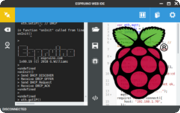
Web IDE on a Raspberry Pi
If you want to use Node-RED on your Raspberry Pi there is also a Node-RED Tutorial.
We'd recommend you use a Raspberry Pi 3 - it's faster, and has Ethernet, WiFi and Bluetooth LE on-board. If you use a different Raspberry Pi you'll have to find a compatible Bluetooth LE adaptor and plug it in.
Initial Pi Setup
If you've got a Raspberry Pi with an up to date OS and a command primpt (either via network, or with a monitor & keyboard) then you can skip this bit.
- Download the
RASPBIAN JESSIE LITEimage from the Raspberry Pi website - Follow the instructions on that site to copy it to an SD card for your Raspberry Pi
- Open the SD card on your computer, and go to the
bootdrive that appears. Add an empty file calledsshwith no extension (as of Nov 2016 this is needed to enable SSH). - Connect your Pi up to Ethernet and Power, and wait a minute
- On Windows: Install Putty
and connect to
raspberrypiwith userpi - On Linux or MacOS: Type
ssh pi@rasbperrypi - If you can't connect, check your router's configuration page - under
connected devicesit might showraspberrypiand you can use the IP address from that. - When prompted, enter
raspberryas the password. - You should now have a command-prompt showing
pi@raspberrypi - You can now type
sudo raspi-configto set up your Pi in more detail (if you want to).
Setting up the IDE Server
- First, we need to set the Pi up to use the latest version of node.js. Enter the following command:
curl -sL https://deb.nodesource.com/setup_7.x | sudo -E bash -
Then type
sudo apt-get install nodejs bluetooth bluez libbluetooth-dev libudev-devand pressYandEnterwhen asked. This will install node.js as well as some system libraries needed for bluetooth.Now install the Web IDE via NPM:
sudo npm install -g espruino-web-ide
This will probably give some errors, but should soldier on and complete successfully.
- And finally you need to give node.js the permissions needed to access Bluetooth.
sudo setcap cap_net_raw+eip $(eval readlink -f `which node`)
Using the Web IDE from Raspberry Pi
On the Pi, all you need to do is run espruino-server
Now, connect to the Pi on port 8080 by typing http://raspberrypi.local:8080
into your web browser's address bar.
If you click the orange connect icon in the top right, you should now see a list of devices that you can connect to. Click one of them and you'll be able to program your Pi!
Installing command-line tools
Once you've installed what's needed for the IDE server, you can also install command-line tools.
Just type:
sudo npm install -g espruino
You can now just type espruino to access your Espruino/Puck.js devices.
Type espruino --help for help, or see the GitHub README page
This page is auto-generated from GitHub. If you see any mistakes or have suggestions, please let us know.