Nordic nRF52832 DK

The nRF52 DK is a versatile single board development kit for Bluetooth® low energy, using the nRF52832 SoC.
AS OF APRIL 2019, THERE ARE NO MORE ESPRUINO BUILDS FOR THIS BOARD
Nordic Semiconductor have decided they no longer want to support Espruino on these boards. Firmware builds stopped at version 2.01. You may still be able to build yourself from the source on GitHub but this is not guaranteed.
If you'd like this board supported again, please ask Nordic Semiconductor on Twitter. With enough persuasion from the community they may decide that it is worth continuing their support.
In the mean time, check out our official Espruino boards, which will always have up to date firmwares available:
 Jolt.js
Jolt.js
 Bangle.js 2
Bangle.js 2
 Puck.js
Puck.js
 Pixl.js
Pixl.js
 Pixl.js Multicolour
Pixl.js Multicolour
 MDBT42Q Bluetooth Module
MDBT42Q Bluetooth Module
 Espruino WiFi
Espruino WiFi
 Bangle.js
Bangle.js
 Espruino Pico
Espruino Pico
 Original Espruino Board
Original Espruino Board
Contents
Features
- Low cost single board development kit supporting Bluetooth low energy, ANT and 2.4GHz
- Arduino Uno shield compatible
- All GPIO and interfaces available at edge connectors
- Segger J-Link OB Program/Debug supported
Buying
Nordic has a list of distributors on their website.
Getting Started
- Plug the nRF52 DK in
- Go to http://www.espruino.com/binaries (or http://www.espruino.com/binaries/travis/master/
for the absolute latest builds) and download the latest file named
espruino_*_nrf52832dk.hex - Save it to the
JLINKdrive that should have appeared on your computer and wait for the LEDs on the nRF52 DK to stop flashing - The LED1 on the DK should flash to show Espruino has started. If it doesn't press the
RESETbutton.
And you're ready to go! Follow the Getting Started Guide for details on getting the IDE connected wirelessly, or connect direct to the DK's communications port.
Tutorials
First, it's best to check out the Getting Started Guide
Tutorials using Bluetooth LE:
 LEGO WeDo 2.0
LEGO WeDo 2.0
 LEGO Power Functions Clone Remote Control (Mould King M-0006 / Kaiyu / Bandra / AKOGD / MayD / etc)
LEGO Power Functions Clone Remote Control (Mould King M-0006 / Kaiyu / Bandra / AKOGD / MayD / etc)
 Quick Start (Bluetooth LE)
Quick Start (Bluetooth LE)
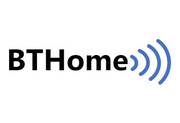 BTHome Library
BTHome Library
 Pixl.js Bluetooth to Ethernet MQTT Bridge
Pixl.js Bluetooth to Ethernet MQTT Bridge
 Bluetooth LE Printers
Bluetooth LE Printers
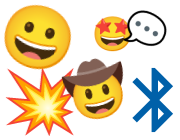 Bluetooth LE Emoji Advertising
Bluetooth LE Emoji Advertising
 Battery Monitor
Battery Monitor
 Tilt Hydrometer Repeater
Tilt Hydrometer Repeater
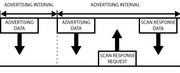 BLE Advertising with Node.js/Python/C#/Android
BLE Advertising with Node.js/Python/C#/Android
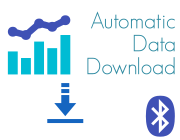 Automatic Data Download
Automatic Data Download
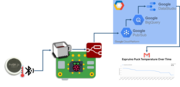 Puck.js to GCP BigQuery & Data Studio
Puck.js to GCP BigQuery & Data Studio
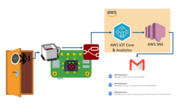 Stream from Puck.js to AWS IOT Core & SNS Email
Stream from Puck.js to AWS IOT Core & SNS Email
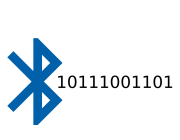 Bluetooth LE UARTs (NUS)
Bluetooth LE UARTs (NUS)
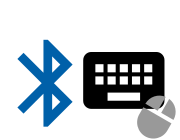 Bluetooth LE HID Keyboards
Bluetooth LE HID Keyboards
 Bluetooth LE Security and Access Control
Bluetooth LE Security and Access Control
 Bluetooth LE MIDI
Bluetooth LE MIDI
 Web Bluetooth on Linux
Web Bluetooth on Linux
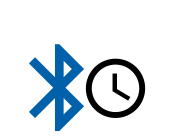 Bluetooth Time Setter
Bluetooth Time Setter
 Using Web Bluetooth with Espruino
Using Web Bluetooth with Espruino
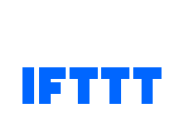 Bluetooth LE and If This Then That
Bluetooth LE and If This Then That
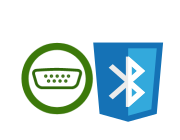 UART.js Library
UART.js Library
 Eddystone Beacons
Eddystone Beacons
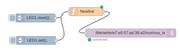 Bluetooth LE and Node-RED with MQTT
Bluetooth LE and Node-RED with MQTT
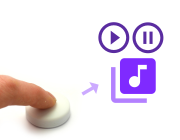 Bluetooth Music Controller
Bluetooth Music Controller
 Controlling Bluetooth Lights with Puck.js
Controlling Bluetooth Lights with Puck.js
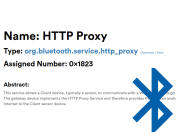 Bluetooth LE HTTP Proxies
Bluetooth LE HTTP Proxies
 Exercise Machine controlled Video
Exercise Machine controlled Video
 BLE Communications
BLE Communications
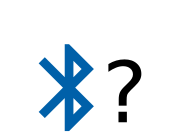 About Bluetooth LE (BLE)
About Bluetooth LE (BLE)
 Puck.js with SMS control
Puck.js with SMS control
 Pixl.js SMS Remote Monitoring
Pixl.js SMS Remote Monitoring
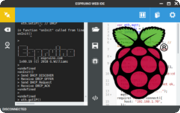 Web IDE on a Raspberry Pi
Web IDE on a Raspberry Pi
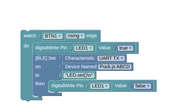 Puck.js Bluetooth with the Graphical Editor
Puck.js Bluetooth with the Graphical Editor
 Controlling Other BLE Espruino Devices
Controlling Other BLE Espruino Devices
 Pixl.js Simple Logger
Pixl.js Simple Logger
 Pixl.js Multiplayer Pong Game
Pixl.js Multiplayer Pong Game
 BLE Characteristic Scan
BLE Characteristic Scan
 LED BLE Library
LED BLE Library
 Bluefruit LE app interface
Bluefruit LE app interface
Tutorials using Bluetooth LE and functionality that may not be part of the nRF52 DK:
 Water Level Monitor
Water Level Monitor
 Puck.js Vibration Sensor
Puck.js Vibration Sensor
 DIY Smart Meter
DIY Smart Meter
 BTHome Door Sensor for Home Assistant
BTHome Door Sensor for Home Assistant
 BTHome and Home Assistant Setup
BTHome and Home Assistant Setup
 Pixl.js Wireless Temperature Display
Pixl.js Wireless Temperature Display
 Turning an Espruino Puck.js Into a Universal Presentation Clicker
Turning an Espruino Puck.js Into a Universal Presentation Clicker
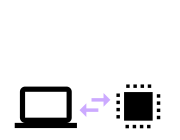 Interfacing to a PC
Interfacing to a PC
 Controlling Espruino from Tensorflow on the Desktop
Controlling Espruino from Tensorflow on the Desktop
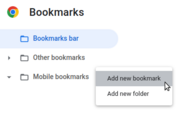 Bookmarklets with Web Bluetooth
Bookmarklets with Web Bluetooth
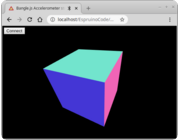 Bangle.js Data Streaming
Bangle.js Data Streaming
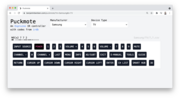 Puckmote - Universal Remote Control
Puckmote - Universal Remote Control
 IoT for Kitchen Gardens
IoT for Kitchen Gardens
 Time Machine Retro-Inspired Smartwatch
Time Machine Retro-Inspired Smartwatch
 Talos, Keeping You Safe During Your Commute
Talos, Keeping You Safe During Your Commute
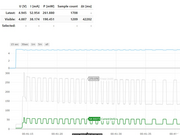 Bluetooth Energy Usage Monitor
Bluetooth Energy Usage Monitor
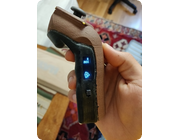 Electric Skateboard Controller
Electric Skateboard Controller
 Wooden Bluetooth Remote for Lego Duplo Train
Wooden Bluetooth Remote for Lego Duplo Train
 Puck.js Control from Android using DroidScript
Puck.js Control from Android using DroidScript
 Ikea Eneby Speaker Controller
Ikea Eneby Speaker Controller
 Pixl.js Wireless Weather Station
Pixl.js Wireless Weather Station
 Temperature Controlled Night Light with Puck.js
Temperature Controlled Night Light with Puck.js
 Infrared Record and Playback with Puck.js
Infrared Record and Playback with Puck.js
 Door Controlled Light with Puck.js
Door Controlled Light with Puck.js
 Freezer Alarm
Freezer Alarm
Information
Pinout
Hover the mouse over a pin function for more information. Clicking in a function will tell you how to use it in Espruino.
- Purple boxes show pins that are used for other functionality on the board. You should avoid using these unless you know that the marked device is not used.
- ! boxes contain extra information about the pin. Hover your mouse over them to see it.
- 3.3v boxes mark pins that are not 5v tolerant (they only take inputs from 0 - 3.3v, not 0 - 5v).
- GND is ground (0v).
- ADC is an Analog to Digital Converter (for reading analog voltages)
Note: The nRF52 port has one available I2C, SPI and USART (and infinite software SPI and I2C). Unlike STM32-based Espruino boards, these peripherals can be used on any pin.
Serial Console
The nRF52 DK firmware exposes a serial console on D6 (RX) and D8 (TX) at
9600 baud. You can connect to this with the Espruino Web IDE, or a serial
terminal application at 9600 baud.
Note: to be listening for bytes on the serial port, the MCU has to keep the high speed oscillator running. This means increased power usage over other nRF52 based devices that only turn the Serial connection on when it is required.
When you connect via Bluetooth, the console will automatically move over to Bluetooth. To
stop this, execute Serial1.setConsole(true) to force the console to stay on
Serial1.
This page is auto-generated from GitHub. If you see any mistakes or have suggestions, please let us know.