iTracker RAK8212

NOTE: The RAK RAK8212 is no longer manufactured and new Espruino binaries are no longer being created. For new designs RAKwireless recommends the RAK5010.
Binaries can be found in:
- the Downloadable zip of firmare (current version)
- the binaries folder (current version)
- the automatic Travis Builds (cutting edge builds)
Contents
Using
Serial connection
When the iTracker powers on, if it detects 3.3v on pin D28 (Serial RX)
then it will enable serial comms at 9600 baud on D28(RX) and D29(TX).
For instance if the iTracker is connected to the adaptor board and that board is powered on, you'll be able to use the USB Serial interface to program your iTracker.
However there is just one Serial port on the nRF52. If you then use
GPS or GSM, the connection to D28/D29 will be moved, removing your
communications. If you need to maintain communications during that time,
please connect via Bluetooth instead.
GPS
There is no separate GPS chip on the RAK8212. Instead, it is built into the BG96. Use as follows - this also turns the BG96 on if it wasn't already enabled.
require("iTracker").setGPSOn(true, function(err, gps) {
/* gps contains: {
at : AT command handler
on : function(callback(err)) // turn GPS on (turned on automatically)
off : function(callback(err)) // turn GPS off
get : function(callback(data)) // get GPS data
} */
setInterval(function() {
gps.get(function(data) {
print("GPS", data);
/* returns {error:...} on failure. 'ERROR: 516' means 'no fix'
returns { raw : raw data as <UTC>,<latitude>,<longitude>,<hdop>,<altitude>,<fix>,<cog>,<spkm>,<spkn>,<date>,<nsat>
lat : latitude in degrees,
lon : longitude in degrees,
alt : altitude in m } */
});
}, 10000);
});
Modem testing
The following code will power up the modem and report back the version number. It's a quick, easy way to test it without needing an active SIM.
var at;
console.log("Turning Cell on");
require("iTracker").setCellOn(true, function(usart) {
console.log("Cell now on");
at = require("AT").connect(usart);
at.cmd("AT+GMR\r\n",1000,function cb(d) {
if (d=="AT+GMR") return cb;
if (d!="OK") console.log("Version is "+d);
});
});
You can use the AT Module in this way to send your own custom commands
as well (it's also available as sms.at and gprs.at in the examples below.
SMS
See the ATSMS module for full documentation.
var sms;
console.log("Turning Cell on");
require("iTracker").setCellOn(true, function(usart) {
console.log("Connecting SMS");
var ATSMS = require("ATSMS");
sms = new ATSMS(usart);
//Use sms.at.debug(); here if you want debug messages
sms.init(function(err) {
if (err) throw err;
console.log("Initialised!");
sms.list("ALL", function(err,list) {
if (err) throw err;
if (list.length)
console.log(list);
else
console.log("No Messages");
});
// and to send a message:
//sms.send('+441234567890','Hello world!', callback)
});
sms.on('message', function(msgIndex) {
console.log("Got new message, index ", msgIndex);
});
// when done use require("iTracker").setCellOn(false)
});
GSM/GPRS
See the QuectelBG96 module for full documentation.
function connectionReady() {
var http = require("http");
http.get("http://www.pur3.co.uk/hello.txt", function(res) {
res.on('data', function(data) {
console.log(data);
});
});
}
var gprs;
console.log("Turning Cell on");
require("iTracker").setCellOn(true, function(usart) {
console.log("Waiting 30 sec for GPRS connection");
setTimeout(function() {
console.log("Connecting GPRS");
gprs = require('QuectelBG96').connect(usart, {
apn : "",
username : "",
password : ""
}, function(err) {
console.log("Connected!");
if (err) throw err;
connectionReady();
});
}, 30000);
});
NB-IoT
This blog post by Wolfgang Klenk shows how to get connected with Vodafone's NB-IoT in Germany.
Sensors
e=require("iTracker").setEnvOn(true, function() {
console.log(e.getData());
});
// { "temp": 27.05661935425, "pressure": 1007.23205361758, "humidity": 40.728515625 }
m=require("iTracker").setMagOn(true, function() {
console.log(m.read());
});
// { "x": -92, "y": -17, "z": 424 }
a=require("iTracker").setAccelOn(true, function() {
console.log(a.read());
});
// { "x": 0.0263671875, "y": 0.3505859375, "z": -0.3291015625 }
o=require("iTracker").setOptoOn(true, function() {
console.log(o.read());
});
// 2709.76
Reference
iTracker.setGPSOn = function(isOn, callback) { ... }
Return GPS instance. callback is called whenever data is available!
iTracker.setEnvOn = function(isOn, callback) { ... }
Returns BME280 instance. callback when initialised. Call getData to get the information
iTracker.setMagOn = function(isOn, callback) { ... }
Returns a LIS2MDL instance. callback when initialised. Then use read to get data
iTracker.setAccelOn = function(isOn, callback) { ... }
Returns a LIS3DH instance. callback when initialised. Then use read to get data
iTracker.setOptoOn = function(isOn, callback) { ... }
Returns a OPT3001 instance. callback when initialised. Then use read to get data
iTracker.setCellOn = function(isOn, callback) { ... }
Turn cell connectivity on - will take around 8 seconds. Calls the callback(usart) when done. You then need to connect either ATSMS or QuectelBG96 to the serial device usart
iTracker.setCharging = function(isCharging) { ... }
Set whether the BQ24210 should charge the battery (default is yes)
Tutorials
First, it's best to check out the Getting Started Guide
Tutorials using Bluetooth LE:
 LEGO WeDo 2.0
LEGO WeDo 2.0
 LEGO Power Functions Clone Remote Control (Mould King M-0006 / Kaiyu / Bandra / AKOGD / MayD / etc)
LEGO Power Functions Clone Remote Control (Mould King M-0006 / Kaiyu / Bandra / AKOGD / MayD / etc)
 Quick Start (Bluetooth LE)
Quick Start (Bluetooth LE)
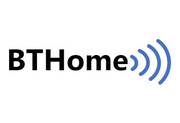 BTHome Library
BTHome Library
 Pixl.js Bluetooth to Ethernet MQTT Bridge
Pixl.js Bluetooth to Ethernet MQTT Bridge
 Bluetooth LE Printers
Bluetooth LE Printers
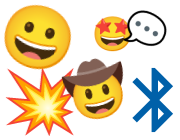 Bluetooth LE Emoji Advertising
Bluetooth LE Emoji Advertising
 Battery Monitor
Battery Monitor
 Tilt Hydrometer Repeater
Tilt Hydrometer Repeater
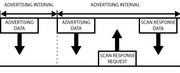 BLE Advertising with Node.js/Python/C#/Android
BLE Advertising with Node.js/Python/C#/Android
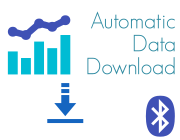 Automatic Data Download
Automatic Data Download
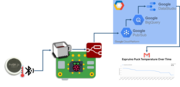 Puck.js to GCP BigQuery & Data Studio
Puck.js to GCP BigQuery & Data Studio
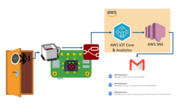 Stream from Puck.js to AWS IOT Core & SNS Email
Stream from Puck.js to AWS IOT Core & SNS Email
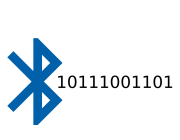 Bluetooth LE UARTs (NUS)
Bluetooth LE UARTs (NUS)
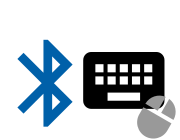 Bluetooth LE HID Keyboards
Bluetooth LE HID Keyboards
 Bluetooth LE Security and Access Control
Bluetooth LE Security and Access Control
 Bluetooth LE MIDI
Bluetooth LE MIDI
 Web Bluetooth on Linux
Web Bluetooth on Linux
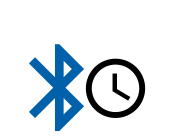 Bluetooth Time Setter
Bluetooth Time Setter
 Using Web Bluetooth with Espruino
Using Web Bluetooth with Espruino
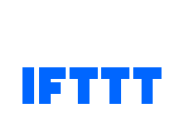 Bluetooth LE and If This Then That
Bluetooth LE and If This Then That
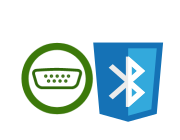 UART.js Library
UART.js Library
 Eddystone Beacons
Eddystone Beacons
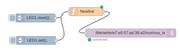 Bluetooth LE and Node-RED with MQTT
Bluetooth LE and Node-RED with MQTT
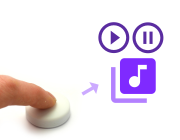 Bluetooth Music Controller
Bluetooth Music Controller
 Controlling Bluetooth Lights with Puck.js
Controlling Bluetooth Lights with Puck.js
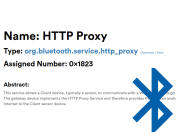 Bluetooth LE HTTP Proxies
Bluetooth LE HTTP Proxies
 Exercise Machine controlled Video
Exercise Machine controlled Video
 BLE Communications
BLE Communications
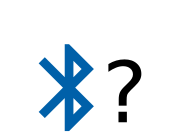 About Bluetooth LE (BLE)
About Bluetooth LE (BLE)
 Puck.js with SMS control
Puck.js with SMS control
 Pixl.js SMS Remote Monitoring
Pixl.js SMS Remote Monitoring
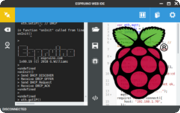 Web IDE on a Raspberry Pi
Web IDE on a Raspberry Pi
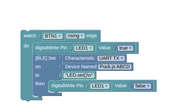 Puck.js Bluetooth with the Graphical Editor
Puck.js Bluetooth with the Graphical Editor
 Controlling Other BLE Espruino Devices
Controlling Other BLE Espruino Devices
 Pixl.js Simple Logger
Pixl.js Simple Logger
 Pixl.js Multiplayer Pong Game
Pixl.js Multiplayer Pong Game
 BLE Characteristic Scan
BLE Characteristic Scan
 LED BLE Library
LED BLE Library
 Bluefruit LE app interface
Bluefruit LE app interface
Tutorials using Bluetooth LE and functionality that may not be part of the iTracker:
 Water Level Monitor
Water Level Monitor
 Puck.js Vibration Sensor
Puck.js Vibration Sensor
 DIY Smart Meter
DIY Smart Meter
 BTHome Door Sensor for Home Assistant
BTHome Door Sensor for Home Assistant
 BTHome and Home Assistant Setup
BTHome and Home Assistant Setup
 Pixl.js Wireless Temperature Display
Pixl.js Wireless Temperature Display
 Turning an Espruino Puck.js Into a Universal Presentation Clicker
Turning an Espruino Puck.js Into a Universal Presentation Clicker
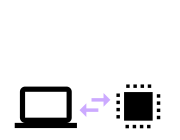 Interfacing to a PC
Interfacing to a PC
 Controlling Espruino from Tensorflow on the Desktop
Controlling Espruino from Tensorflow on the Desktop
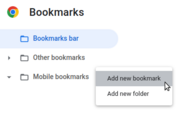 Bookmarklets with Web Bluetooth
Bookmarklets with Web Bluetooth
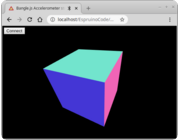 Bangle.js Data Streaming
Bangle.js Data Streaming
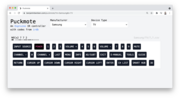 Puckmote - Universal Remote Control
Puckmote - Universal Remote Control
 IoT for Kitchen Gardens
IoT for Kitchen Gardens
 Time Machine Retro-Inspired Smartwatch
Time Machine Retro-Inspired Smartwatch
 Talos, Keeping You Safe During Your Commute
Talos, Keeping You Safe During Your Commute
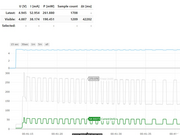 Bluetooth Energy Usage Monitor
Bluetooth Energy Usage Monitor
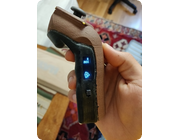 Electric Skateboard Controller
Electric Skateboard Controller
 Wooden Bluetooth Remote for Lego Duplo Train
Wooden Bluetooth Remote for Lego Duplo Train
 Puck.js Control from Android using DroidScript
Puck.js Control from Android using DroidScript
 Ikea Eneby Speaker Controller
Ikea Eneby Speaker Controller
 Pixl.js Wireless Weather Station
Pixl.js Wireless Weather Station
 Temperature Controlled Night Light with Puck.js
Temperature Controlled Night Light with Puck.js
 Infrared Record and Playback with Puck.js
Infrared Record and Playback with Puck.js
 Door Controlled Light with Puck.js
Door Controlled Light with Puck.js
 Freezer Alarm
Freezer Alarm
Pinout
Hover the mouse over a pin function for more information. Clicking in a function will tell you how to use it in Espruino.
- Purple boxes show pins that are used for other functionality on the board. You should avoid using these unless you know that the marked device is not used.
- ! boxes contain extra information about the pin. Hover your mouse over them to see it.
- 3.3v boxes mark pins that are not 5v tolerant (they only take inputs from 0 - 3.3v, not 0 - 5v).
- GND is ground (0v).
- ADC is an Analog to Digital Converter (for reading analog voltages)
- USART is a 2 wire peripheral for Serial Data.
Firmware Updates
You need to attach a nRF52DK or other SWD programmer to the SWDCLK
and SWDIO pins, then upload the hex file by copying it to the JLINK drive
or using nrfjprog.
This page is auto-generated from GitHub. If you see any mistakes or have suggestions, please let us know.