Bangle.js
Bangle.js is an open, hackable smartwatch
Bangle.js 1 is no longer for sale, however you can now purchase the much improved Bangle.js 2!
You can easily install new apps from the web or develop your own using JavaScript or a graphical programming language (Blockly). All you need is a Web Browser (Chrome, Edge or Opera) and you can upload apps or write code to run on your watch wirelessly! Bangle.js is waterproof and AI enabled and comes with Bluetooth Low Energy, GPS, a heart rate monitor, accelerometer and more.
Just got your Bangle.js? Check out The Bangle.js 'Getting Started' page
Contents
Features
- IP68 Waterproof (everyday use, not swimming or baths)
- Nordic 64MHz nRF52832 ARM Cortex-M4 processor with Bluetooth LE
- 64kB RAM 512kB on-chip flash, 4MB external flash
- 1.3 inch 240x240 16 bit LCD display with 2 zone touch
- GPS/Glonass receiver (UBlox)
- Heart rate monitor
- 3 Axis Accelerometer (with Pedometer and Tap detect)
- 3 Axis Magnetometer
- Vibration motor
- 350mAh battery, 1 week standby time
- 5 x 5 x 1.7 cm case, plastic with stainless steel ring
- Can be disassembled with just 4 screws
Power Consumption
- Idle, accelerometer on 12.5Hz - 0.35mA
- Idle, accelerometer on 1.25Hz - 0.15mA (default if not moved)
- BLE Connected in high bandwidth mode - 0.5mA
- Compass on - 2mA
- Heart rate monitor on - 2.5mA
- 100% CPU usage running JavaScript - 7mA
- GPS on - 30mA
- LCD on - 40mA
- Turned off - 0.08mA (0.6mA if turned off via Bootloader)
This means that when idle (in the normal power-on state) you can expect around 30-90 days of battery life depending on whether Bangle.js is moved or not.
Note: These figures are based on the latest Bangle.js firmware. Earlier firmwares have slightly higher power consumption figures.
Charging
The supplied charge cable connects to a USB port to charge Bangle.js (there is no data connection, it is power only).
You must connect the cable the right way around or it won't work: With Bangle.js
facing away from you (so you're looking at the shiny back) and the CE Rohs text
the right way up, the USB cable should exit from the left side of the watch.
The cable is magnetic and the wires are connected directly to USB power. Do not leave your cable plugged in or it might attract itself to the nearest magnetic (probably conductive) object and short out.
Powering off
- Press the middle button
BTN2when at the watch face - Scroll down with
BTN3until you get toSettings - Press
BTN2to select - Scroll down with
BTN3toTurn Off - Press
BTN2to select it
Powering off if firmware is broken
This method uses Bangle.js's bootloader to turn off as a last resort. However, the bootloader is not as good at entering a low power state as the Espruino firmware, and so the battery may drain faster than if you could use the main Bangle.js 'off' functionality.
- Long-press
BTN1+BTN2for about 6 seconds until the screen goes blank - Keep pressing them while
====goes across the screen - Watch will start vibrating
- Release both buttons
- Your watch may restart if it hasn’t been turned off since the last firmware update. If so, repeat the process again.
Resetting
- Long-press
BTN1+BTN2for about 6 seconds until the screen goes blank - Release both buttons
- Bangle.js will boot as if it just turned on normally (although the current time will be lost)
If you release the buttons too late you'll enter bootloader mode, in
which case you need to press BTN1 to exit.
Resetting without loading any code
If you uploaded some code that runs at startup and breaks Bangle.js you may need to do this.
It won’t delete anything, so unless you fix/remove the broken code (see "Deleting all Code") Bangle.js will remain broken next time it restarts.
- Long-press
BTN1+BTN2for about 6 seconds until the screen goes blank - Release
BTN2but keep pressingBTN1while====goes across the screen - Keep holding
BTN1while Bangle.js boots - Release it - you should have the Bangle.js logo, version, and MAC address
Note: In the 2v05 version shipped with Bangle.js KickStarter devices, Bangle.js would still load some parts of the bootloader. If you had turned off Bluetooth in Settings and then broke your Bangle's firmware you would be unable to connect in order to correct the problem. If this happens, install the latest firmware and follow these steps again, and you will then be able to connect.
Deleting all code
You can do this either while your watch is connectable, or if you have reset it without loading any code (above).
Either:
- Go to https://banglejs.com/apps
- Click
More... -> Install default apps
This will erase everything and install just the default apps.
Or:
- Go to https://banglejs.com/apps
- Go to
More... -> Remove All Apps - Re-install
Bootloaderand aClockfromLibrary
Deleting apps
- If you can access the menus on your device and the
App Managerapp is installed, you can delete apps using theApp Manager - You can go to https://banglejs.com/apps and click
Connect. UnderMy Appsyour installed apps are listed, and you can click the 'Bin' icon next to them to remove them - If you hit any issues with installed apps and can't access the menus on your device, then follow the instructions above for "Resetting without loading any code" above.
Tutorials
- For general help with Bangle.js, see the Bangle.js Getting Started Guide
- To get your computer connected, check out the Espruino Getting Started Guide
- To get started with development see the Bangle.js Development page
- There is more technical information below about using the LCD and onboard peripherals
Tutorials using Bangle.js:
 Bangle.js Development
Bangle.js Development
 Bangle.js Getting Started
Bangle.js Getting Started
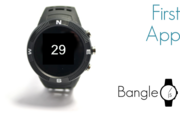 Bangle.js First Application (Timer)
Bangle.js First Application (Timer)
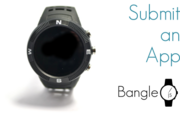 Adding an app to the Bangle.js App Loader
Adding an app to the Bangle.js App Loader
 Bangle.js Strap Modifications
Bangle.js Strap Modifications
 Bangle.js Layout library
Bangle.js Layout library
 Gadgetbridge for Android
Gadgetbridge for Android
 Bangle.js 2 Technical Information
Bangle.js 2 Technical Information
 Bangle.js Widgets
Bangle.js Widgets
 Water Level Monitor
Water Level Monitor
 Bangle.js Data Storage (using interface.html)
Bangle.js Data Storage (using interface.html)
 Bangle.js Performance Optimisation
Bangle.js Performance Optimisation
 Bangle.js Fast Loading
Bangle.js Fast Loading
 Stopping Bangle.js Reset by Button
Stopping Bangle.js Reset by Button
 Bangle.js Internationalisation
Bangle.js Internationalisation
 Bangle.js Clock Faces
Bangle.js Clock Faces
 Bangle.js Technical Information
Bangle.js Technical Information
 Bangle.js Clock Info
Bangle.js Clock Info
 BTHome and Home Assistant Setup
BTHome and Home Assistant Setup
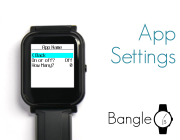 Adding a Bangle.js App Settings Page
Adding a Bangle.js App Settings Page
 Bangle.js App Customiser
Bangle.js App Customiser
 Bangle.js Hideable Widgets
Bangle.js Hideable Widgets
 Controlling Espruino from Tensorflow on the Desktop
Controlling Espruino from Tensorflow on the Desktop
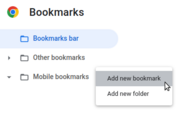 Bookmarklets with Web Bluetooth
Bookmarklets with Web Bluetooth
 Adding a Custom Boot Screen
Adding a Custom Boot Screen
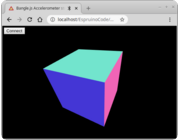 Bangle.js Data Streaming
Bangle.js Data Streaming
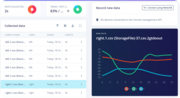 Bangle.js and Edge Impulse for Machine Learning
Bangle.js and Edge Impulse for Machine Learning
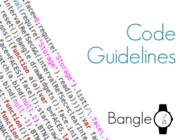 Bangle.js Code Guidelines
Bangle.js Code Guidelines
 Bangle.js Software Modification
Bangle.js Software Modification
 Bangle.js App Loader Customisation
Bangle.js App Loader Customisation
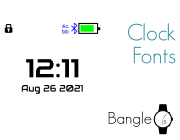 Bangle.js Clock Face Fonts
Bangle.js Clock Face Fonts
 Pixl.js and Bangle.js Menus
Pixl.js and Bangle.js Menus
 Bangle.js Graphics
Bangle.js Graphics
 Bangle.js Disassembly
Bangle.js Disassembly
 Puck.js Control from Android using DroidScript
Puck.js Control from Android using DroidScript
Tutorials using Bluetooth LE:
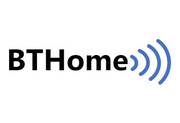 BTHome Library
BTHome Library
 Bluetooth Characteristic Notifications
Bluetooth Characteristic Notifications
 LEGO WeDo 2.0
LEGO WeDo 2.0
 LEGO Power Functions Clone Remote Control (Mould King M-0006 / Kaiyu / Bandra / AKOGD / MayD / etc)
LEGO Power Functions Clone Remote Control (Mould King M-0006 / Kaiyu / Bandra / AKOGD / MayD / etc)
 Quick Start (Bluetooth LE)
Quick Start (Bluetooth LE)
 Pixl.js Bluetooth to Ethernet MQTT Bridge
Pixl.js Bluetooth to Ethernet MQTT Bridge
 Bluetooth LE Printers
Bluetooth LE Printers
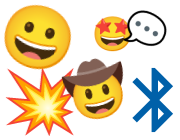 Bluetooth LE Emoji Advertising
Bluetooth LE Emoji Advertising
 Battery Monitor
Battery Monitor
 Tilt Hydrometer Repeater
Tilt Hydrometer Repeater
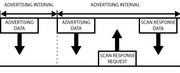 BLE Advertising with Node.js/Python/C#/Android
BLE Advertising with Node.js/Python/C#/Android
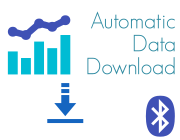 Automatic Data Download
Automatic Data Download
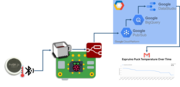 Puck.js to GCP BigQuery & Data Studio
Puck.js to GCP BigQuery & Data Studio
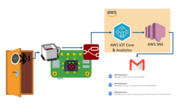 Stream from Puck.js to AWS IOT Core & SNS Email
Stream from Puck.js to AWS IOT Core & SNS Email
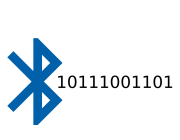 Bluetooth LE UARTs (NUS)
Bluetooth LE UARTs (NUS)
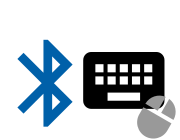 Bluetooth LE HID Keyboards
Bluetooth LE HID Keyboards
 Bluetooth LE Security and Access Control
Bluetooth LE Security and Access Control
 Bluetooth LE MIDI
Bluetooth LE MIDI
 Web Bluetooth on Linux
Web Bluetooth on Linux
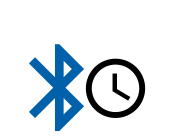 Bluetooth Time Setter
Bluetooth Time Setter
 Using Web Bluetooth with Espruino
Using Web Bluetooth with Espruino
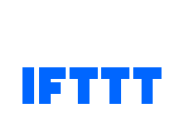 Bluetooth LE and If This Then That
Bluetooth LE and If This Then That
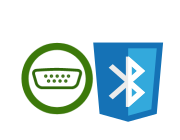 UART.js Library
UART.js Library
 Eddystone Beacons
Eddystone Beacons
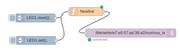 Bluetooth LE and Node-RED with MQTT
Bluetooth LE and Node-RED with MQTT
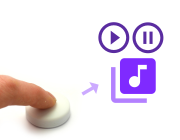 Bluetooth Music Controller
Bluetooth Music Controller
 Controlling Bluetooth Lights with Puck.js
Controlling Bluetooth Lights with Puck.js
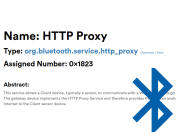 Bluetooth LE HTTP Proxies
Bluetooth LE HTTP Proxies
 Exercise Machine controlled Video
Exercise Machine controlled Video
 BLE Communications
BLE Communications
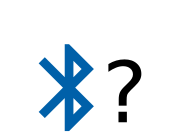 About Bluetooth LE (BLE)
About Bluetooth LE (BLE)
 Puck.js with SMS control
Puck.js with SMS control
 Pixl.js SMS Remote Monitoring
Pixl.js SMS Remote Monitoring
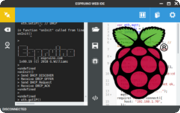 Web IDE on a Raspberry Pi
Web IDE on a Raspberry Pi
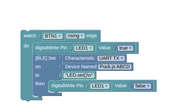 Puck.js Bluetooth with the Graphical Editor
Puck.js Bluetooth with the Graphical Editor
 Controlling Other BLE Espruino Devices
Controlling Other BLE Espruino Devices
 Pixl.js Simple Logger
Pixl.js Simple Logger
 Pixl.js Multiplayer Pong Game
Pixl.js Multiplayer Pong Game
 BLE Characteristic Scan
BLE Characteristic Scan
 LED BLE Library
LED BLE Library
 Bluefruit LE app interface
Bluefruit LE app interface
Tutorials using Bluetooth LE and functionality that may not be part of Bangle.js:
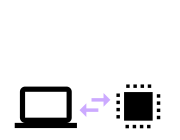 Interfacing to a PC
Interfacing to a PC
 Puck.js Vibration Sensor
Puck.js Vibration Sensor
 DIY Smart Meter
DIY Smart Meter
 BTHome Door Sensor for Home Assistant
BTHome Door Sensor for Home Assistant
 Pixl.js Wireless Temperature Display
Pixl.js Wireless Temperature Display
 Turning an Espruino Puck.js Into a Universal Presentation Clicker
Turning an Espruino Puck.js Into a Universal Presentation Clicker
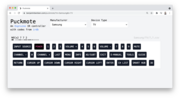 Puckmote - Universal Remote Control
Puckmote - Universal Remote Control
 IoT for Kitchen Gardens
IoT for Kitchen Gardens
 Time Machine Retro-Inspired Smartwatch
Time Machine Retro-Inspired Smartwatch
 Talos, Keeping You Safe During Your Commute
Talos, Keeping You Safe During Your Commute
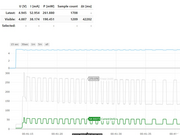 Bluetooth Energy Usage Monitor
Bluetooth Energy Usage Monitor
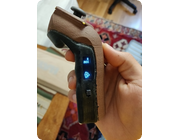 Electric Skateboard Controller
Electric Skateboard Controller
 Wooden Bluetooth Remote for Lego Duplo Train
Wooden Bluetooth Remote for Lego Duplo Train
 Ikea Eneby Speaker Controller
Ikea Eneby Speaker Controller
 Pixl.js Wireless Weather Station
Pixl.js Wireless Weather Station
 Temperature Controlled Night Light with Puck.js
Temperature Controlled Night Light with Puck.js
 Infrared Record and Playback with Puck.js
Infrared Record and Playback with Puck.js
 Door Controlled Light with Puck.js
Door Controlled Light with Puck.js
 Freezer Alarm
Freezer Alarm
There are many more tutorials that may not be specifically for you device but will probably work with some tweaking. Try searching to find what you want.
Information
- For detailed technical information about Bangle.js, check out the Bangle.js Technical Information page
- There's a Bangle.js API reference here
Certifications:
- Links to CE, FCC ID 2AILG-F18 and RoHS Certifications
- Links to shipping documentation: Classification, Battery UN38.3 and Battery MSDS
LCD Screen
Bangle.js displays the REPL (JavaScript console) if Debug Info: show has
been set in settings. If enabled, any calls like print("Hello") or console.log("World") will output
to the LCD when there is no computer connected via Bluetooth. Any errors generated when there is no
connection will also be displayed on the LCD.
Graphics
You can output graphics on Bangle.js's display via the global variable g
that is an instance of the Graphics class. By default the display
is unbuffered, so any changes will take effect immediately.
// Draw a pattern with lines
g.clear();
for (i=0;i<64;i+=7.9) g.drawLine(0,i,i,63);
g.drawString("Hello World",30,30);
Screen buffering
Bangle'js's screen is 240 x 240 x 16 bits - which uses substantially more
memory than the microcontroller has RAM. As such, draw commands go straight
to the screen (and g.getPixel will not work).
Drawing straight to the screen can cause flicker, so for applications that
need to update the screen constantly we'd suggest using Bangle.setLCDMode(...)
to set the screen to a buffered mode. In a buffered mode, draw commands will not
be visible until you call g.flip().
Available options for Bangle.setLCDMode are:
Bangle.setLCDMode("doublebuffered")- The drawable area is 240x160 16 bit, terminal and vertical scrolling will not work.Bangle.setLCDMode("120x120")- The drawable area is 120x120 8 bit,g.getPixeland full scrolling work.Bangle.setLCDMode("80x80")- The drawable area is 80x80 8 bit,g.getPixeland full scrolling work.
You can also call Bangle.setLCDMode() to return to normal, unbuffered mode.
Menus
Bangle.js comes with a built-in menu library that can be accessed with the E.showMenu() command.
E.showPrompt() and E.showMessage() can also be used for simple
prompts and full-screen messages.
// Two variables to update
var boolean = false;
var number = 50;
// First menu
var mainmenu = {
"" : {
"title" : "-- Main Menu --"
},
"Beep" : function() { Bangle.beep(); },
"Buzz" : function() { Bangle.buzz(); },
"Submenu" : function() { E.showMenu(submenu); },
"A Boolean" : {
value : boolean,
format : v => v?"On":"Off",
onchange : v => { boolean=v; }
},
"A Number" : {
value : number,
min:0,max:100,step:10,
onchange : v => { number=v; }
},
"Exit" : function() { E.showMenu(); },
};
// Submenu
var submenu = {
"" : {
"title" : "-- SubMenu --"
},
"One" : undefined, // do nothing
"Two" : undefined, // do nothing
"< Back" : function() { E.showMenu(mainmenu); },
};
// Actually display the menu
E.showMenu(mainmenu);
See http://www.espruino.com/graphical_menu for more detailed information.
Terminal
Bangle.js's LCD acts as a VT100 Terminal. To write text to the LCD regardless of
connection state you can use Terminal.println("your text"). Scrolling
and simple VT100 control characters will be honoured.
You can even move the JavaScript console (REPL) to the LCD while connected via Bluetooth, and use your bluetooth connection as a simple keyboard using the following commands:
Bluetooth.on("data",d=>Terminal.inject(d));
Terminal.setConsole();
On-device Peripherals
Most peripherals on the device are accessible via fields and events on the Bangle object.
LED
There are no LEDs on Bangle.js. There are two 'fake' LED variables called
LED1 and LED2 that create red and green fake LEDs at the top of the watch
screen - these serve no purpose other than to allow tutorials for existing
Espruino boards to be used.
Vibrate
Bangle.buzz() will make Bangle.js's vibration motor turn on. It takes optional
time and strength arguments, and returns a promise. See the reference.
For example:
Bangle.buzz().then(()=>{
return new Promise(resolve=>setTimeout(resolve,500)); // wait 500ms
}).then(()=>{
return Bangle.buzz(1000);
}).then(()=>{
console.log("Done");
});
Will do a short buzz followed by a long buzz and will print Done when finished.
Sound
You can use Bangle.beep() in much the same way as .buzz above to make sounds. See the reference.
To output an entire scale of notes, you could do:
Bangle.beep(200,207.65*8).then(
()=>Bangle.beep(200,220.00*8)).then(
()=>Bangle.beep(200,246.94*8)).then(
()=>Bangle.beep(200,261.63*8)).then(
()=>Bangle.beep(200,293.66*8)).then(
()=>Bangle.beep(200,329.63*8)).then(
()=>Bangle.beep(200,369.99*8)).then(
()=>Bangle.beep(200,392.00*8)).then(
()=>Bangle.beep(200,440.00*8));
Note: The majority of Bangle.js devices do not contain a piezo speaker,
but instead use the vibration motor for sound. If you received your device
and it doesn't make a noise when using Bangle.beep();, please update
the Bootloader app via the App Loader.
Buttons
There are 5 buttons on Bangle.js. The 3 physical buttons on the right are (top to bottom) BTN1, BTN2 and BTN3, and the screen has two touch areas, on the left (BTN4) and right (BTN5).
BTN1- ‘Up/Previous’ in menusBTN2- ‘Select’ in menus, or bring up menu when in ClockBTN3- Down/Next in menusBTN4- Left-hand side of touchscreen. Used for some games, but not in menusBTN5- Right-hand side of touchscreen. Used for some games, but not in menus
- You can access a button's state with
digitalRead(BTN1)orBTN1.read()(the two commands are identical).BTNis also defined, and is the same asBTN1. - Polling to get the button state wastes power, so it's better to use
setWatchto call a function whenever the button changes state:
setWatch(function() {
console.log("Pressed");
}, BTN, {edge:"rising", debounce:50, repeat:true});
Accelerometer
The accelerometer runs all the time and produces accel events on the
Bangle object.
Bangle.on('accel', function(acc) {
// acc = {x,y,z,diff,mag}
});
See the reference for more information.
Gestures
When a sudden movement is detected, the accelerations in it are recorded
and a gesture event
is created.
If .tfmodel and .tfnames files are created in storage, Tensorflow
AI will be run on the model with the gesture information and an
aiGesture event
will be created with the name of the detected gesture.
Compass
The compass can be turned on with Bangle.setCompassPower(1) and when
enabled, mag events are created 12.5 times a second:
Bangle.setCompassPower(1)
Bangle.on('mag', function(mag) {
// mag = {x,y,z,dx,dy,dz,heading}
});
See the reference for more information.
GPS
The GPS can be turned on with Bangle.setGPSPower(1) and when
enabled, GPS events are created once a second:
Bangle.setGPSPower(1)
Bangle.on('GPS', function(gps) {
// gps = {lat,lon,alt,speed,etc}
});
GPS-raw events are also created containing a String for each
NMEA line that comes from the GPS receiver. These contain far more
detailed information from the GPS.
See the reference for more information.
It's also possible to write data to the GPS to configure it. Check out the Bangle.js technical specs page for more info.
Heart rate
You can turn on the heart rate monitor with Bangle.setHRMPower(1), which
will cause HRM events to be generated roughly every second:
Bangle.setHRMPower(1);
Bangle.on('HRM',function(hrm) {
/*hrm is an object containing:
{ "bpm": number, // Beats per minute
"confidence": number, // 0-100 percentage confidence in the heart rate
"raw": Uint8Array, // raw samples from heart rate monitor
*/
}
});
Beats per minute is calculated using autocorrelation.
See the reference for more information.
You can also access the heart rate detection hardware manually with:
Bangle.ioWr(0x80,0); // turn HRM on
var a = analogRead(D29); // read the raw PPG value
Firmware Updates
Please see the Firmware Update page for detailed instructions.
Troubleshooting
Check out:
Other Official Espruino Boards
This page is auto-generated from GitHub. If you see any mistakes or have suggestions, please let us know.









